
One of the most common things we get asked about is for advice on staying connected to the net while on the road. For us, staying connected to the internet is essential to our mobile livelyhood. Our business depends on it and we heavily utilize social networking online to keep connected with friends, family and making new connections. It’s also how we keep up with what’s happening in the world.
And though it is easier than many people fear, the truth is – it can occasionally be so maddeningly frustrating that even getting a simple one word email out can seem darn near impossible.
 There is a scene in the film RV where Robin Williams is standing on top of his rig like the Statue of Liberty, trying desperately to send an email only to have his battery die just as his dozenth attempt looks finally likely to complete.
There is a scene in the film RV where Robin Williams is standing on top of his rig like the Statue of Liberty, trying desperately to send an email only to have his battery die just as his dozenth attempt looks finally likely to complete.
It is the funniest bit in an otherwise forgettable movie, but we didn’t laugh. We’ve been in that exact situation (and pose) way too many times…
The real secret to connectivity on the road is learning to be flexible, and embracing rather than struggling against the constantly changing ebbs and flows of bandwidth that might pass your way. Living as a technomad, some days you will have a connection that seems as if you are plugged directly into the heart of the Internet, and other days you will be wishing for an upgrade to IP over carrier pigeon.
What follows are some of our essential tips for staying connected while on the road, as well as our thoughts on and experience with some of the common connectivity options.
There is no “one size fits all” ultimate answer for staying connected, so we invite all of our readers to share their success (and horror) stories in the comments as well.
Tip #1: Soak up any WiFi you find!
Often the fastest, cheapest, and easiest way to get online is to use public WiFi networks, and in some parts of the country and world these are growing increasingly easy to find. Many libraries, coffee shops, RV parks, motels, and even fast food restaurants now offer free WiFi. There are also plenty of paid WiFi networks to be found too, but sometimes these are free as well if you are connecting with a certain device. For example, AT&T smartphone users can connect for free at any Starbucks.
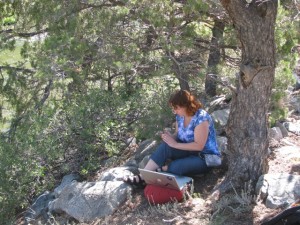 Though WiFi has the potential to be blazingly fast, some shared networks can be horribly overloaded, or their upstream connection may actually be little better than a dial-up modem. Maintaining a public WiFi system that can serve hundreds of bandwidth hungry travelers, especially if over several acres (such as at an RV Park) is incredibly expensive to set up and maintain. Few spots have the expertise to upkeep such a network.. so we just don’t depend on this as our gateway to the internet.
Though WiFi has the potential to be blazingly fast, some shared networks can be horribly overloaded, or their upstream connection may actually be little better than a dial-up modem. Maintaining a public WiFi system that can serve hundreds of bandwidth hungry travelers, especially if over several acres (such as at an RV Park) is incredibly expensive to set up and maintain. Few spots have the expertise to upkeep such a network.. so we just don’t depend on this as our gateway to the internet.
Just because you can connect via WiFi, it may not be worth using. Even at major tech conferences there have been times where our cellular-powered “Technomadia” WiFi hotspot is faster and more reliable than the official WiFi channel.
The other major limitation of WiFi is range. Sometimes we enjoy working in coffee shops, but usually we prefer to be at our home office in our RV, or computing outside under the shade of a tree. Most WiFi setups fall off to unusably slow connections just a hundred feet away from the base station, and in some RV parks only the nearest spots to the office can reliably connect via WiFi. But with a boosted WiFi antenna system you can manage to connect to a base station substantially further away than your unaided laptop alone ever could.
One option to pull in a distant signal is the Wirie, made by some sailing nomad friends of ours. Another nomad we have encountered swears by his Deliberant CPE2 WiFi Bridge mounted on top of a pointable PVC mast. We have also personally experimented some with an older version of the Wi-Fire, but found that aiming the antenna was awkward and the drivers were a bit unstable. (Reportedly improved in more recent versions, but we can not verify…). We’re also going to be looking into WiFiRanger and other WiFi boosting options.
Picking our ideal extended-range WiFi solution is on our list of upcoming Technomadia upgrades, so further recommendations and tips are appreciated.
Our favorite way to access WiFi, is by borrowing a cup of bandwidth from friends and family as we travel. We find most folks are more than happy to share their unlimited high speed bandwidth when we need to do things like OS updates.
And a brief word about security on a public WiFi network
Your biggest risk is when logging into unsecure websites and using username & password combinations that you use elsewhere. If a site is secure (ie. it starts with ‘https://” and/or your browser displays a golden lock) – you are just as secure logging into that site as you are using it from just about any other internet connection. In other words, it would take a master hacker to do anything nefarious, which could happen with any internet connection.
However, when you log into non-secure sites (like forums and groups) – it is possible for others on the same public WiFi network to ‘sniff’ your password without too much effort. If you’re using that password on other sites (like your bank account), you may have just given someone access to your secure data if they were to go try it. Always use unique password and username combinations on every site you visit to avoid this!
Also be aware of what you’re sharing publicly on your computer. Just the other evening we were on the RV Park’s public WiFi network, and I was able to access photos of our neighbor’s dog that she was sharing in iPhoto. Know how to turn public sharing on and off in your operating system!
Tip #2: Embrace multiple pipes!
 The more possible on ramps to the Internet at your disposal, the more likely you are to find one that works. Embracing diversity of connection types and networks is the best possible way that you can maximize your chances of getting at least somewhat of a workable connection, particularly since WiFi alone is rarely going to be enough.
The more possible on ramps to the Internet at your disposal, the more likely you are to find one that works. Embracing diversity of connection types and networks is the best possible way that you can maximize your chances of getting at least somewhat of a workable connection, particularly since WiFi alone is rarely going to be enough.
When we first hit the road together in 2007, we had a Sprint Aircard EX720, shared as a WiFi hotspot via a Cradlepoint CTR350 router. We also had a Palm Treo smartphone on T-Mobile, a Pocket PC smartphone on Verizon, and both of those phones were configured to be tethered to and the connection shared via our laptops as well.
In general, Verizon & Sprint use the same bandwidth frequency and often roam on to each other. And the same is true for AT&T and T-Mobile. We consider it essential for us to carry one pipeline of each to give us maximum options.
Our current connectivity arsenal is (updated September 2011):
- Cherie’s cellphone: iPhone 4 on AT&T with a tethering plan ($20/mo extra for 4GB)
- Chris’ cellphone: iPhone 4 on AT&T, no tethering
- iPad 2 on AT&T: Unlimited data plan, used for all our video streaming ($30/mo – grandfathered in from iPad 1)
- Data USB Stick via CradlePoint Router: Millenicom Verizon 3G ($60/mo for 20GB) (may soon upgrade to their 4G MiFi plan)
- Satellite Dish: Hughesnet ($80/mo for downloading 425MB/day)
All except our iPhones are with no contract, and we regularly suspend the satellite dish when we know we’ll have reliable connection for a while.
Tip #3: Understand roaming & coverage issues!
Speaking of cellular networks – in our experience, there is no ideal network! While Verizon looks to have the most coverage nationwide, we have been in plenty of places where only AT&T or only Verizon was usable. If we had only one of the two major networks, we would have been very sad technomads.
One place where all the carriers are a bit deceptive around is “roaming”. Though no carriers charge you extra for domestic roaming any more, they tend to have special data roaming limits hidden in the fine print. But because they want their networks to seem as large as possible, they also go out of their way to hide from you that you may be roaming and running into these limits.
For example…
By default on an AT&T iPhone, the network name is displayed as “AT&T” no matter who actually owns the towers you are connected to. In many rural areas, AT&T is actually roaming onto small regional cellular carriers, and AT&T reserves the right to cap your roaming usage at just 24MB/month (which isn’t much, by the way). Only once you’ve bumped into this cap does AT&T adjust your phone to display “Off Network” so that you can better track your usage.
Sprint has a slightly more generous 300MB/month roaming cap, but we managed to inadvertently hit this and get our account suspended from roaming after just one day parked soaking up bandwidth in a location that had been seemingly showing five bars of solid Sprint service. Thus why we dropped our so-called grandfathered in unlimited Sprint data plan, and switched to Millenicom.
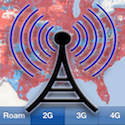 Running into these roaming and coverage map issues actually inspired us to create Coverage?, an iPhone & iPad app that overlays the coverage maps of all the major carriers. We developed this app at the iOSDevCamp in August 2010, and won the award for Most Useful App’, and we released it in January 2011. It really is an extremely useful tool for technomads who plan their routes taking into account connectivity at least as much as scenery. We use this app far more than we anticipated.
Running into these roaming and coverage map issues actually inspired us to create Coverage?, an iPhone & iPad app that overlays the coverage maps of all the major carriers. We developed this app at the iOSDevCamp in August 2010, and won the award for Most Useful App’, and we released it in January 2011. It really is an extremely useful tool for technomads who plan their routes taking into account connectivity at least as much as scenery. We use this app far more than we anticipated.
BTW – the great advantage of satellite Internet service is that you can connect anywhere you have an unobstructed view of the southern sky. But there are actually even coverage map issues when it comes to satellite. HughesNet offers service on a dozen different satellites, each with a different broadcast footprint and varying signal strengths across the nation. After comparing all the maps posted at DatastormUsers.com we selected Galaxy 28. This should allow us to connect while traveling into both southern Canada and partway down into Baja, Mexico.
(Changing Satellites on HughesNet is possible, but cumbersome. It is actually reportedly sometimes easier to cancel and reactivate service if you want to switch to a different satellite, for a trip to Alaska, for example…)
Tip #4: Beware near borders!
One final extremely important roaming tip – beware of cruise ships and international borders! While most carriers don’t charge you for domestic roaming, they all charge an arm and a leg for international roaming (including onto the onboard cell networks offered on cruises now). If you are going to be anywhere close to an international border, make sure to turn off data roaming on all of your devices. Otherwise, you might find that you accidentally stumbled into a multi-thousand dollar bill.
And to avoid any unpleasant cruise surprises (like paying $1.00 for an incoming text message), turn off your cell phones entirely as soon as the ship pulls out from port.
When we were living in the US Virgin Islands in the 2011 winter, we experienced frequent roaming onto the British Virgin Islands towers. We did find that AT&T was good about reversing roaming charges for data and TXT messages when we asked.
Tip #5: Know your caps!
Most fixed location Internet connections are unmetered, but mobile data is very commonly capped (usually at 5GB/month if you are direct with a carrier), and often comes with outrageous overage charges for “excessive” use. Buying a TV series in iTunes, or allowing your operating system to download a service pack, could end up costing you hundreds of dollars if you are not careful.
To avoid getting cut off without warning, or overage charge nightmares, you need to consciously control what you download and when.
- Turn OFF all your application and operating system auto-update features
- Disable automatic podcast downloads and TV series subscriptions
- Save your big downloads for the days when you are visiting friends with a fast cable modem connection, or a coffee shop with both ample caffeine and bandwidth to satisfy your cravings.
And though we are strong believers in sharing your networks when you can (and I love it when people do), if you are on a capped connection you are a fool if you don’t put a password on your network. Otherwise, somebody parked in the next RV over might end up torenting a few pirated films on your dime. Don’t let this happen to you!
Millenicom
We tend to use over 5GB a month even when we are being extremely conservative with our Internet use, so we have been exceedingly wary of signing up for any capped plan with overage charges. So, we were thrilled to find Millenicom.
Millenicom is a virtual network provider – they do not own towers, and instead buy bulk capacity which they then resell. Their current selection of plans varies from time to time – but generally you can get at least double or quadruple the bandwidth, and sometimes even unlimited data caps. At our last check, they just started offering a an early adopter plan with Verizon 4G service that we are seriously considering upgrading to over the coming weeks. 4G is now available in most major cities to make it worthwhile enough.
And, one of our favorite features – no contracts! This makes it very easy for us to suspend or cancel service when we go overseas for a bit.
As they bulk buy their bandwidth, they can not advertise on their website which plan is with which carrier. Usually they are offering Sprint & Verizon, and usually the one with unlimited or higher caps is Sprint. We’ve found their customer service to be excellent, and they will confirm who the carrier is before you buy if you call or hit them up in support chat. So be sure to do so before signing up to get the plan that will best suit your needs.
Millenicom doesn’t have an affiliate network, so we don’t stand to gain anything by recommending them to you. We’ve just been very happy with them, and hear repeatedly from others who are as well.
 The caps on satellite service work a bit differently – they are based upon daily usage rather than monthly usage. The $79/month HughesNet plan that we are on offers us 425MB/day download before we get FAP’ed (Fair Access Policy) and the connection slows to a crawl for 24 hours. BUT – usage is unlimited between 11PM and 4AM (Pacific time), so you can stay up late or use a smart download manager to handle all your heavy download needs. HughesNet now also offers one free “reset token” each month that can reset your download limits should you ever get FAP’ed accidentally in the middle of a critical project. Additional reset tokens can be purchased for $10/each, or you can just log off for a while and wait for your usage bucket to refill.
The caps on satellite service work a bit differently – they are based upon daily usage rather than monthly usage. The $79/month HughesNet plan that we are on offers us 425MB/day download before we get FAP’ed (Fair Access Policy) and the connection slows to a crawl for 24 hours. BUT – usage is unlimited between 11PM and 4AM (Pacific time), so you can stay up late or use a smart download manager to handle all your heavy download needs. HughesNet now also offers one free “reset token” each month that can reset your download limits should you ever get FAP’ed accidentally in the middle of a critical project. Additional reset tokens can be purchased for $10/each, or you can just log off for a while and wait for your usage bucket to refill.
Overall we like the daily limits and off-peak unlimited use of satellite. It gives us more control, and love the option of logging on late at night to handle OS updates. With cellular data, there is no such thing as “off peak” usage (a serious need in the industry, in our opinion).
Tip #6: Avoid contract lock-in!
Though you can often get your hardware cheap or free if you sign a two year contract, these contracts come at a price of severely limiting your technomadic flexibility to change carriers or even countries on a whim.
It is often better to buy used equipment, and avoid the lock-in if you can. If your situation ever changes, you can usually resell used equipment for the same price that you bought it for.
One perk of being out of contract is that you can often suspend your account without penalty when you no longer need that particular pipe to be active. HughesNet for example allows you to suspend service for up to six months of every year without penalty, or you can cancel and then reactivate after any length of time for just $25.
All the Millenicom plans are also contract free, and can be suspended – but only whole calendar months at a time, so the suspension is not nearly as flexible.
Tip #7: Learn parallelizing & batching!
Mobile connections tend to be slow, and even 3G connections can sometimes feel more like a dial up modem. In many ways, going mobile is also like going back 10-15 years in terms of bandwidth and speeds.

Another problem that is present with wireless connections but which is particularly prevalent on satellite links is latency – in this case caused by the round-trip to geosynchronous orbit and back.
To fight slow speeds and high latencies, it is wise to divide your online tasks into things which absolutely need a fast connection, things which can be done on a slow connection, things which can be batched up for bulk downloading later, and things which can be done regardless of speed in the background. This way you can save up your bandwidth hogging tasks for the days you have fast WiFi available, and not stress about them at other times.
Things like email and syncing RSS readers work wonderfully in the background, and you often can’t even tell that you are on a slow or high-latency connection. But web surfing can feel painfully slow if every new page takes minutes to render. To deal with this, parallelize your browsing using multiple tabs. Whenever you see a link you want to follow, select “Open Link in New Tab” and make sure your browser is configured to load tabs in the background. You can queue up dozens of pages this way, and by the time you flip over to reading them they will have fully loaded in the background.
Once you get used to surfing this way, you’ll never go back to using just a single window without any tabs – even on a fast connection.
Tip #8: Boost what you have!
We had a Wilson cellular signal boosting system built right into our Oliver trailer, featuring an external antenna, an amplifier, and an internal antenna that boosts the signal simultaneously for multiple cellular devices.
And now that we’re traveling in a vintage bus, we just brought on board – courtesy of the awesome & knowledgable folks at Powerful Signal – the latest in mobile boosting power. Our Top Signal 55db Booster Kit will, in theory, work while in motion by resetting itself as you move between towers. We look forward to traveling with it, and will be reporting back on how well it works for us.

These systems aren’t magical, but on several occasions made the difference between having a barely detectable signal and a barely usable one.
We are also planning to add on an extensible mast to raise a directional antenna up even higher off the ground. Our friends Julie & Jim at Imperfect Destiny are having great results pulling in weak cellular signals with their 25′ mast-mounted antenna, often managing to turn a marginal and slow 2G signal into solidly usable 3G.
Tip #9: Satellite tips – spot beams & tripods…
When selecting a mobile satellite setup, you can go with an expensive roof mounted robotically aimed dish that can lock on to a signal with the push of a button, or you can go with a tripod mounted system that has to be manually set up and aimed – an admittedly very cumbersome process.
For us, the choice was obvious when we had our small trailer – our roof was already completely covered with solar panels, so we had no space for a large roof mounted dish. We were considering our satellite system an experiment, so we wanted to avoid something exceedingly expensive and permanent.
A tripod system is also vastly cheaper that a roof mount – we bought ours for $600 used, whereas roof mounted robotic systems cost $4000 – $8000 for the equipment.
Tripods have one other advantage as well – you can better position them to find a gap in the trees to hit the satellite. Even the smallest branch in the way can obscure the signal, so this flexibility can come in handy while still allowing you to park in the cooler shade. So we’ll likely be sticking with the tripod system with the vintage bus, despite now having ample roof space.
 On the other hand, it is not practical to set up a tripod and manually aim a dish to grab a bit of Internet when you are pulling off the road for lunch.
On the other hand, it is not practical to set up a tripod and manually aim a dish to grab a bit of Internet when you are pulling off the road for lunch.
One final satellite specific tip… Make sure that you get a satellite system that supports moving around the country. Some satellite providers (like Wild Blue) use spot beams that limit your usage to within 100 miles or so from your officially provisioned address. This is great for spectrum usage efficiency, but horrible for nomads who roam.
The preferred satellite systems for RV’ers in North America are StarBand and HughesNet – both of which (at least unofficially) support moving your dish around the country. But if you go with HughesNet, make sure you get the older HN7000S modem and service plan. The newer 9000 modem is actually using spot beam technology and will NOT work if you relocate it. Buy used equipment to find them, and you’ll have to carefully navigate HughesNet’s customer service if you need to directly re-activate to avoid them wanting to come out to upgrade your equipment.
Tip #10: Final Tip — Manage expectations!
 If you are planning in advance on having good net days and bad net days (and even no net days), you can better manage your own expectations around what you will be able to get done online, and when. Managing your expectations is perhaps the ultimate key to avoiding frustration.
If you are planning in advance on having good net days and bad net days (and even no net days), you can better manage your own expectations around what you will be able to get done online, and when. Managing your expectations is perhaps the ultimate key to avoiding frustration.
And if you are working on the road, proactively share your situation and expected connectivity with your clients, boss and coworkers. Let them know that some days you’ll be fast enough to video chat, others barely able to send an email, and occasionally you may not be connected and reachable at all. If they are in the know and are expecting this, it is rarely a big deal. More often than not, your clients will think that it is friggin cool that you are getting work done for them in the middle of nowhere.
And when you do have critical online work to be done, allow yourself plenty of time to make sure that the connection where you are going is going to be fast and reliable enough. If not – you just might need to relocate and find yourself a plan B.
Sure mobile connectivity can be a major hassle sometimes. But when your view is changing every day, you are able to Skype from the middle of the Black Rock Desert, and handle a contract from the top of a mountain in a national park, the hassles are so absolutely worth it.
No Excuses: Go Nomadic
This article is part of an ongoing series answering the common excuses folks give us for why they’re not pursing their dreams of full time travel. We launched this series a few years ago as Answers to the Common Excuses, as well as an eBook version – and are in the process of massively updating it. We’ll be releasing a newly updated & expanded chapter over the coming months. Look for upcoming topics that include: Affording It, Family, Pets, Logistics, Healthcare, Community, Keeping Connected and more.
Read the whole series: No Excuses: Go Nomadic
Get the eBook version – Like the blog series and want No Excuses: Go Nomadic in one place? We offer it as a PDF eBook too, on a ‘pay as you wish’ basis. We’ll be updating the eBook as we update this series, so you’re welcome to download an update at anytime.
Cost: Pay As You Wish(really… just set the price!)


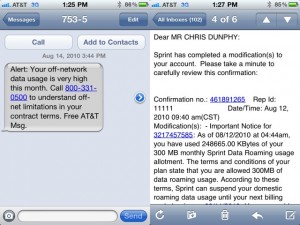
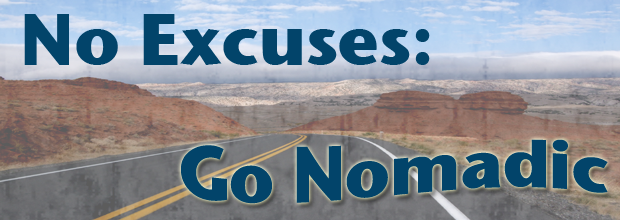
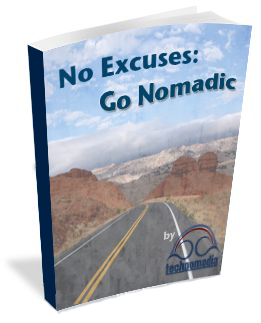
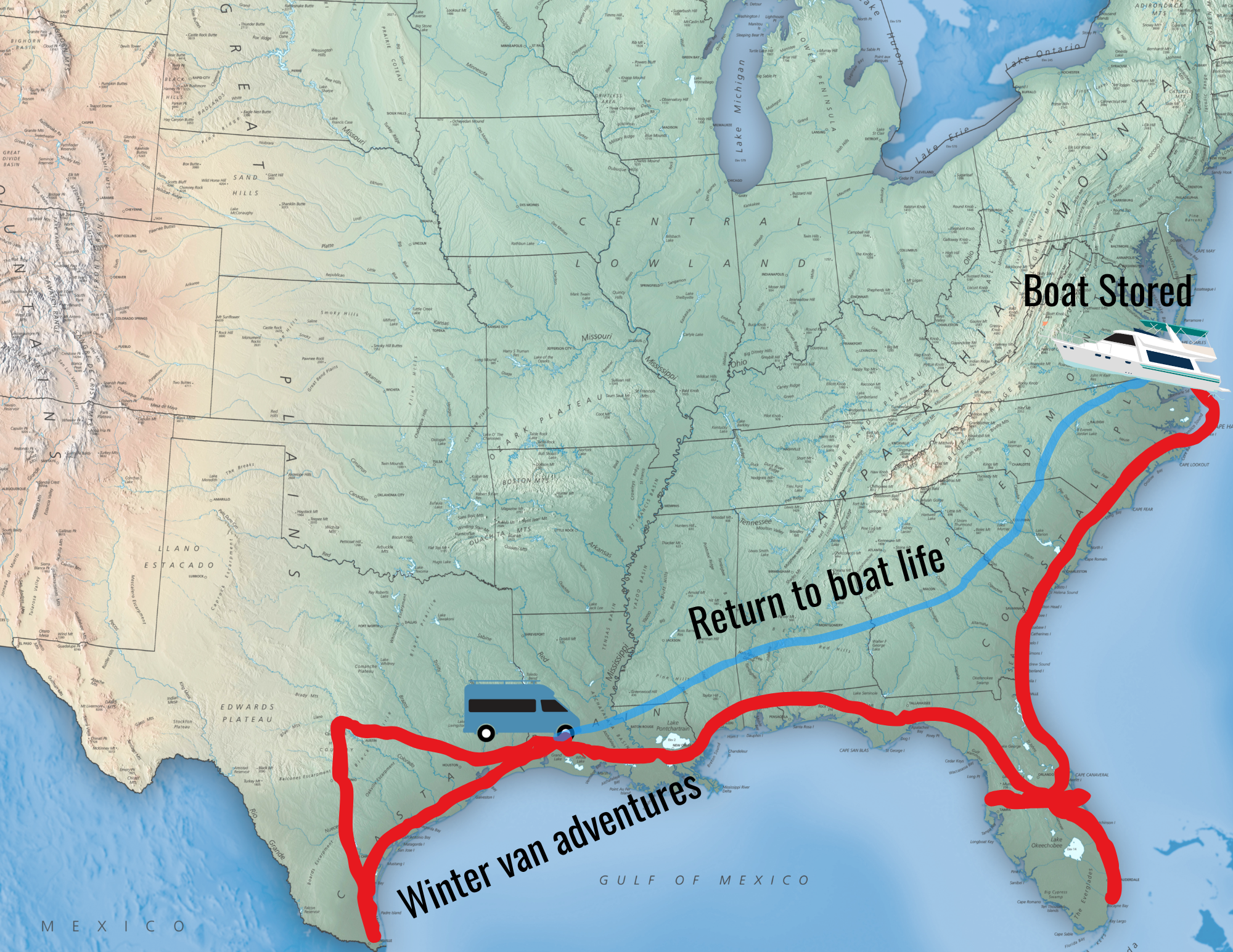
This is really helpful. I’ve been “chatting” with the ATT clerks online and have just been told an international data plan is necessary in addition to which ever data plan you sign up for. You get something like 120 mb for $20. I thought the 5G data plan would work internationally. Thanks so much for your comments.
Thanks, Chris. But when I look into buying one online from apple, you have to select ATT or Verizon as a carrier, which I thought meant it only works with the one. I thought the unlocked ones cost more. Maybe that’s the iPhone.
The iPhone is sold locked, but the iPad is not. You still have to pick which carrier it works with by default in the US (particularly because the LTE radio frequencies are different), but you do not need to sign a contract or activate a plan when you buy it. And when you travel, you can just swap out for a local SIM – the international 3G support is identical between the AT&T and Verizon models.
I’ve just found your site and am reading the connectivity posts a year after you posted them. I’m going to spend a month or six weeks in rural Scotland and am thinking of buying an iPad with cellular. As I understand it users are not charged extra in Europe with the 5G monthly plan, but I’m not sure how or when or why the high roaming charges kick in. Any suggestions for best cellular connection in Europe? I’m debating buying an USB data stick vs. an iPad with cellular. Thanks.
Hi Jill.. sounds like an exciting trip!
Sadly, we’ve not traveled in Europe in many years, so we have no clue what the cellular situation is over there.
The best data rates while traveling overseas will almost always come via getting a local prepaid SIM, and not paying your home carriers usually outrageous roaming rates.
The iPad isn’t carrier locked, so you should be able to swap out a local SIM in Scotland to get cheap data rates.
As Cherie mentioned, we haven’t had to do this ourselves in a long while – so do a bit further research to confirm compatibility and to track down any issues before you go.
Thank you for the information! I am definitely going to link to your post on my blog. As graphic/web designers, we will have to have reliable internet service. This is a great starting point for us. Since we’re new to both RVing AND conducting business on the road, we have a lot to learn. Thanks again!
Really did enjoy both semiars you all had at the rally in FLA. But I forgot that service you can get when we are on the road with the laptop to get internet service and you can call in and have it cut off when you are not on the road.. You might even have something new out now. Any info will help here !! Thanks
and hope to see you next year at FLA. rally again.
Steve
We travel a lot in the desert southwest and the biggest problem I’ve had with cellular service actually is distance to the tower. There is a max distance to the tower beyond which the round-trip time is too long and no longer fits into the assigned time-slot. So I’ve found myself more than once with a decent number of bars but no ability to connect. During those times I also discovered that verizon’s coverage maps don’t take this into account, they’re reasonably accurate when it comes to “do I have signal or not”, but not if you wonder “will I be in range or not”. AT&T’s coverage map lies much more in my experience. A great place to see all this in action is the mohave national preserve, lots of place where I see 3 bars out of 4 but can’t connect until I cross an invisible line. It can be maddening!
Great run down on options, but Yowza! you spend quite a bit on connectivity. I was worried about the cell repeater antennas in a small space like my van but it looks like it works pretty well from what you said.
I gather Millenicom doles out Sprint or Verizon depending on what is the best deal at the time for them. What happens if you are in an area (like SD) where Sprint isn’t available but Verizon is and they have bought up Sprint? I can get Sprint data on my Smart phone but in certain areas, verizon is the carrier with the signal.
Oh how I wish they would be forced to make the towers available to all and compete on the deals they make – like they do in nearly every other country.
Millenicom generally has a plan for Sprint and a plan for Verizon, so always best to check directly with them before ordering to make sure you get what you need. In general, Sprint tends to roam onto Verizon’s towers, so you still get a lot of their footprint. But, they do so at 2G speeds. We originally tried their Sprint unlimited plan, and just found that the connection speeds were too slow in most places to take advantage of unlimited anyway. So the Verizon makes best sense for us right now.
We had the cell repeater in our 17′ Oliver, and it was a bit of a challenge to get it tweaked to not oscillate. The equipment is simply designed to have more distance between the external and internal atenenna, so they have a tendency to interfere with each other. The folks at Powerful Signal will be happy to talk with you to suggest the right equipment for your set up. They have a lot of systems being used in cars, and the system we had in the Oliver simply wasn’t the right one for the space.
And yup.. we do spend $110/month on connectivity (plus $80 when needing the sat dish). We consider that a cheap price to enable our lifestyle – as it is essential to our livelihood. Even before we left on the road, I had a cable connection at home (believe that was around $50-60/month for the speed service I thought I needed) plus a cellular data plan at $60/month to use while I was on travel. So really, it’s around the same cost for connectivity.. just not as fast or unlimited.
Thanks for the clarifications. Very helpful!
Wish I had heard of Millenicom before I renewed the contract with Verizon. I’d had the Verizon aircard for over 5 years and they sort of forced me into their 4G modem which I am generally unimpressed with. I got the Hawking external antenna and I pull a signal from a neaby art school to keep under the 5 gigs.
I’m a charter bus driver and I live in a 10′ older Dolphin camper with 300 watts of panels on the roof and 2 lifeline 6-volt batteries with the Blue Sky regulator.
Bob near LAX (expert in Los Angeles street camping)
After Sprint kicked us off for too much roaming we were thrilled to find Millenicom. So far, it has worked fairly well everywhere we’ve traveled from Maine to Arizona. But, we still hook into hotspots provided by businesses sometimes in places where our own connection is slow.
We love Millenicom – it has made all the difference and provides us with ample usage for the month. After struggling with overages on our Verizon MiFi – we were delighted to find a different way, since we use the internet almost 24/7 for our home-based (RV-based!) business. Great article! Thanks for all the tips!
Chock full ‘o information goodness! Thanks for sharing!
Thanks for updating this!
We appreciate it.