
It is time to share more of the “Tech” side of Technomadia. As technomads, we’re constantly updating our technology arsenal. Here is an update on some of the technology toys we’ve been playing with lately – the good, the bad, and the ugly.
Millenicom 4G Hotspot Plan / Samsung SCH-LC11 Hotspot
 We absolutely love Millenicom – we have been loyal customers for years, and have long recommended them as the best deal out there for US based technomadic connectivity.
We absolutely love Millenicom – we have been loyal customers for years, and have long recommended them as the best deal out there for US based technomadic connectivity.
Which is why it pains me to give this warning — don’t be tempted by the new Millenicom 4G Hotspot Plan.
Millenicom resells Verizon and Sprint service under their own name – and the Verizon 3G powered Millenicom Advanced Plan (20GB/month for just $60 with no contract) has been serving us wonderfully as our primary connection to the net since we returned from the USVI.
We have however been paying close attention to the ever-expanding 4G coverage maps (keeping our app ‘Coverage?’ updated!), and have noticed 4G service available in more and more cities that we frequent.
Geeks like us always crave more speed, so when Millenicom began offering a Verizon-powered 3G/4G Hotspot Plan for $70/month that includes up to 10GB of 4G data and 10GB of 3G data (for a combined 20GB – with no contract), we decided to upgrade our plan and give it a try.
 The plan is great, but unfortunately the Samsung SCH-LC11 4G / WiFi Hotspot that Millenicom ships proved exceedingly frustrating. After receiving one dead-on-arrival device and having it replaced, the new unit was blazingly fast, when it was working.
The plan is great, but unfortunately the Samsung SCH-LC11 4G / WiFi Hotspot that Millenicom ships proved exceedingly frustrating. After receiving one dead-on-arrival device and having it replaced, the new unit was blazingly fast, when it was working.
But particularly when both of us were online using the hotspot at once, the SCH-LC11 proved to be essentially unusable, needing rebooting every 30 minutes or so.
We spent hours troubleshooting with both Millenicom and Samsung tech support, but even with the latest firmware updates the hotspot remained a source of unending frustration. Plentiful accounts and reviews posted around the internet confirm we aren’t the only ones experiencing these annoying issues. The Samsung SCH-LC11 is a dud of a product.
In our opinion, Millenicom should not offer this modem for sale – they should have held off offering any 4G plan until they had a more reliable modem to offer.
When it comes to connectivity, reliability is WAY MORE IMPORTANT than speed.
If you want to read my more detailed (and frothy) rant about our frustrations dealing with the Samsung SCH-LC11, you can read about it over at my personal blog. Cherie wisely suggested keeping so much negativity off of the main blog here.
Anyway, other than the 4G fiasco, we still love Millenicom. They reactivated our 3G Advanced Plan, and after the month of 4G frustration and constant modem reboots, the last few weeks have been heaven. Our connection has been up and solid and has not dropped for days on end.
It is so nice when technology actually works!
Top Signal 55 Cell Phone Booster Vehicle Kit
 We have been evaluating the Top Signal 55 Cell Phone Booster Vehicle Kit the past few months (provided to us by the awesome folks at Powerful Signal), and are very impressed.
We have been evaluating the Top Signal 55 Cell Phone Booster Vehicle Kit the past few months (provided to us by the awesome folks at Powerful Signal), and are very impressed.
We haven’t had much chance to use it extensively out in the deep boonies, but we do spend a lot of time inside a big metal signal-blocking box (aka ‘bus’), and the booster has made an incredible difference. Thanks to the Top Signal 55, the cell signal inside our bus is always better than outside – often taking a marginal signal and turning it great.
Unlike the Wilson Booster we used to use in our Oliver, the Top Signal constantly recalibrates itself, continuously adjusting to the signal available, even while in motion. The Wilson was much more temperamental, and if the signal started to oscillate (the exterior antenna picking up the signal rebroadcast by the interior antenna), the booster would shut down entirely until manually reset. The Top Signal on the other hand never needs to be manually reset – we just leave it on all the time and enjoy the constant boost for all of our 3G devices (iPhones, iPads and USB data stick).
One interesting catch we discovered with the Samsung 4G Hotpsot & Top Signal 55 combo is that the Samsung has no option to force a 3G connection when a 4G signal is present, even if the 3G signal is much stronger. So at one campsite we discovered we would often have a modem connected with a spotty barely-there 4G signal when the 3G signal was actually much stronger, thanks to the booster. When we do finally switch to a 4G device, we’ll be investigating a system that can handle boosting that too.
WiFiRanger
 Top Signal is our answer to pulling in distant cellular signals, and we’ve recently started to experiment with a borrowed WiFiRanger Wireless-N Router for pulling in distant WiFi.
Top Signal is our answer to pulling in distant cellular signals, and we’ve recently started to experiment with a borrowed WiFiRanger Wireless-N Router for pulling in distant WiFi.
WiFiRanger seems to be perfectly designed with the needs of RVers in mind. The device is a smart router that automatically scans for any nearby open hotspots, and then connects and rebroadcasts the signal to the various gadgets inside your RV. If there is no WiFi that you are able to connect with, the WiFiRanger then uses your 3G or 4G USB data card to fall back on to keep you connected.
We are also trying the WFRBoost Mobile optional add-on kit which is an extra-long-range roof mounted WiFi antenna that works with the WiFiRanger and should allow you to get online via WiFi at vastly further distances.
We’ve camped in dozens of parks where there was “free WiFi”, but it was actually unusable inside our rig. The WiFiRanger is made for these situations, and it is super-simple and automated to use. You can even use the WiFiRanger to allow multiple devices to share a single paid connection (like campground Tengo Internet) that would normally be locked to just a single laptop.
So far in the short time we’ve had the WiFiRanger, we haven’t been anywhere where there was any open WiFi within range (of even the WFRBoost!) to thoroughly test it. But the WiFiRanger has been working wonderfully as a local wireless/wired router that controls our USB data card, keeping us connected 24/7 to Millenicom.
We’ll be able to make a more solid recommendation once we’ve used it in a wider ranger of environments, but right now our first impressions of the WiFiRanger are extremely favorable. They have great online support forums too, and we were completely blown away by having some of our suggestions posted there responded to by the head engineer of WiFiRanger R&D personally!
Seagate FreeAgent GoFlex Home NAS
 I’ve wanted to set up a NAS (network attached storage) drive for a while now, to simplify our backups and media streaming. When we stumbled across the FreeAgent GoFlex Home NAS on sale at Costco recently, we decided to give it a try.
I’ve wanted to set up a NAS (network attached storage) drive for a while now, to simplify our backups and media streaming. When we stumbled across the FreeAgent GoFlex Home NAS on sale at Costco recently, we decided to give it a try.
And… We are still trying…
The hardware is fabulously capable in theory – there is a full Linux server and 2TB’s of storage inside, and all sorts of great hacking potential lurks under the hood. But, the stock Seagate software and documentation is a mess, and getting things initially configured was a nightmare. We never did manage to get the built in print server to work at all.
And even more troubling, we’ve actually already had TimeMachine detect that a backup had gotten corrupted! It has been over a week now without a repeat, but I am feeling wary.
Seagate is beta-testing new firmware with an entirely new setup process and lots of fixes, so hopefully this will soon be vastly improved. But right now – this is probably a product that is best not trusted with critical data.
Apple MacBook Air – 13″
With our new desk setup in the bus, we’ve been re-thinking our core mobile devices. For years, we both had 15″ MacBook Pros, which was a great compromise between power and portability in a self contained unit. Now, we have deskspace for large monitors, and we want to optimize for docking ultraportable gear. Our goal is to be able to occasionally park the bus and take a backpack overseas for a month or two at a time, and when backpacking every ounce counts.
I’ve been itching for a faster and smaller laptop for a while now, and I at last found something worth investing in when the new MacBook Air 13″ model was released. It is blazing fast, yet incredibly small, and built incredibly well. It is the best all-around laptop I have ever used.
I haven’t missed having a DVD drive one bit. And I am totally in love with having an SSD (solid state drive) for storage instead of a regular spinning hard drive. The Air may have half the capacity of my old 15″ MacBook Pro, but the HD speeds are so much faster that it makes using a computer without an SSD an exercise in frustration now.
Apple Thunderbolt Display & Input Devices

The Apple Thunderbolt Display is the perfect companion for the MacBook Air. The Air’s small size makes it ideal for portability, but it is lacking in expansion ports and the screen real estate that I crave when working at a desk. The beautiful 27″ Thunderbolt display uses the Air’s Thunderbolt port to turn the monitor into a high-speed docking station, giving the Air a load of extra ports and an incredible 2560×1440 resolution screen when connected.
With the 27″ Thunderbolt display and Cherie’s (new to us) 30″ Apple Cinema Display, we’ve turned our bus into an incredible mobile office. After working exclusively on a 15″ laptop screen for years, all this screen real estate is fabulously refreshing.

While we were stopped in Evansville, IN on the way down to Florida – a fellow bus nut with welding equipment helped us build custom ‘seat belts’ for our monitors to let them stay clamped to our desk while in motion. It’s been working out fabulously!
To complete our desks and let us fully dock our laptops, we have also each added wireless keyboards and trackpads. We are absolutely loving them!
Apple iPhone 4S
We (ahem) needed an iPhone 4S for testing the latest updates to our apps, so I went ahead and upgraded two weeks ago and so far am very impressed.
The iPhone 4 was the best all around phone on the planet, until the 4S came along. Now there is a new king. It rocks. I love it. And Cherie accuses me of having an affair with Siri because I am always chatting with her asking bizarre questions… Using Apple’s Friend Finder, she even knows “Where Is Ben?” *grin*



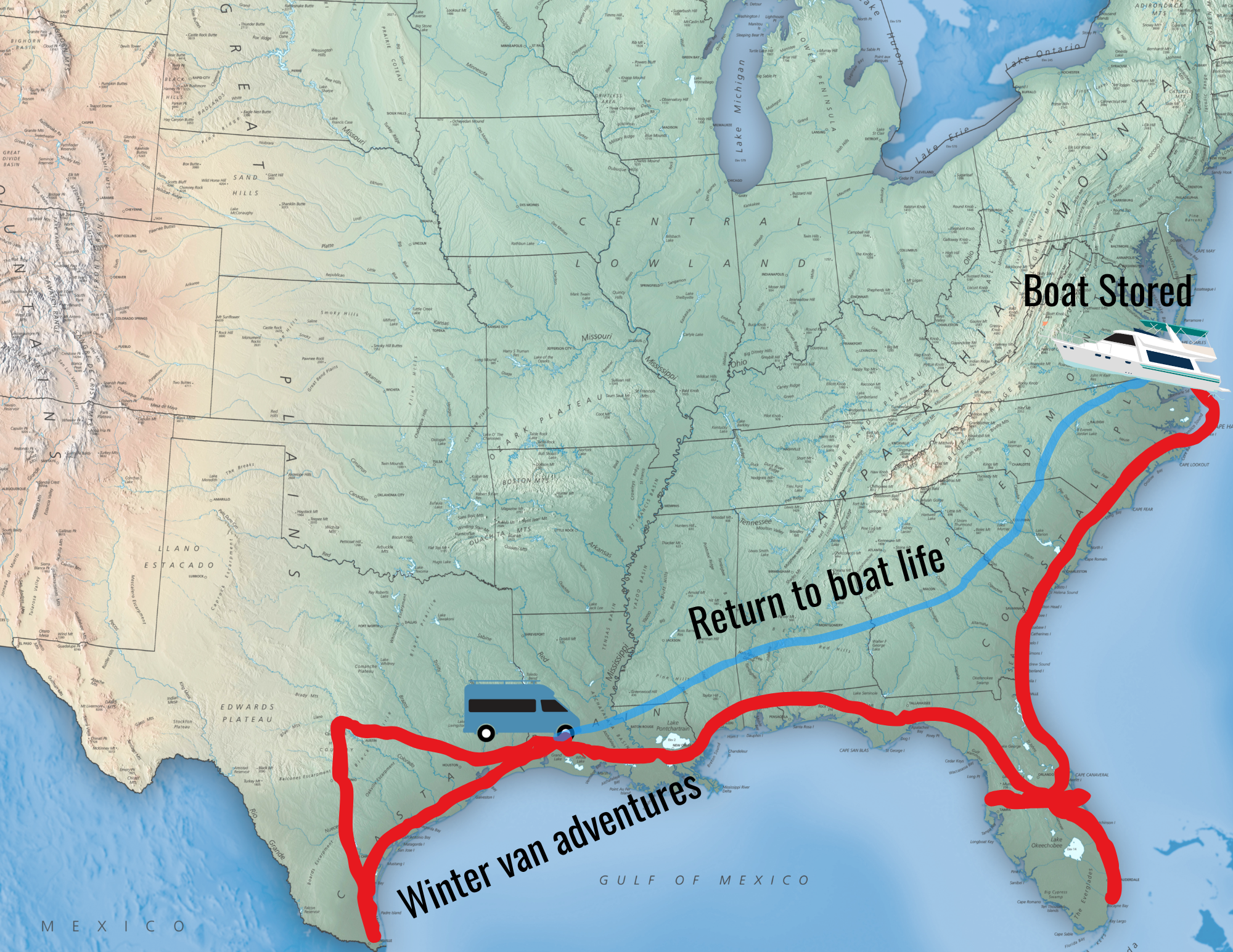
Is there an updated thread / post that would cover any of the above issues? Great article, just looking for current market options. Thanks!
Hi Jason. Just check the front page of our blog. All our current mobile tech articles are linked there.
FYI, The Samsung SCH-LC11 4G / WiFi Hotspot is still a dog and is not worth the cost. We are on our third unit in less than 12 months. When contract expires, we will not renew with Verizon especially with this device. The Millenicom Advanced Plan is a no brainer.
The Samsung SCH-LC11 is honestly one of the most frustratingly bad products I have ever used. It is a lemon – and I am glad we returned it while we could. Samsung support proved to be just as bad – I was contacted and promised a followup with a senior support person. Samsung never called back. *ugh*
However.. Millenicom’s current 3G/4G plan from Verizon is shipping with the Novatel 4260 (they did finally ditch the SCH-LC11), which we are currently testing out. And it is a significantly better device, and worth while. The Advanced plan is good if 3G is all you need, but if you want to take advantage of all the 4G being constantly rolled out on Verizon – their 3G/4G plan is worth consideration.
If anyone ever needs a Hughes HN7000S I have one we don’t use any longer. FREE
I am a Canadian ‘snowbird’ and purchased the Verizon USB 760 in Maine over a year ago and have been using it since. I purchase data for $80 for 5GB but that is very tight for my needs.
I recently just heard about Millenicom and their 20GB plan for $60.00. I have found Verizon excellent with getting a signal and more often than not the speed is very good. Will I get the same with Millenicom ?
Also, If I am understanding their website info correctly, I can use my existing USB 760 ?
Millenicom is just reselling Verizon service, so you should have the same coverage.
You should contact them directly to inquire about using your existing device. I know they have a Sprint plan that is ‘bring your own device’, but I am not sure about their Verizon plans.
I just thought of something I wanted to ask you about – not sure if it’s too late, but if not I would appreciate your input. I’m still thinking about either the 11″ or 13″ Air as a portable machine (have a 13″ MBP, which is portable, but “heavy portable”), along with a larger monitor at “home” like what you have (maybe not quite as large, but largish).
I was thinking about how perfect this was going to be and then remembered something… power draw. What sort of amp/hour usage do you see when you are using one laptop/one large display vs. just one laptop alone? I realize all computers/screens are not the same, but maybe an estimate for a combo such as a 13″ Air plus a monitor like Cherie’s?
(I guess I could go look up the draw of a monitor, but OTOH your “how it works out in actual use” input would be really nice.)
Thanks!
That’s actually a project on our to-do list – measuring the power draw of everything on the bus. We need to decide what our ideal solar and LiFePO4 setup will be before we start that project. So, next time we have a few hours to devote to bus projects, we’ll be measuring and gathering that data (and probably publishing it). Probably won’t be for a few weeks, at least, tho.
BTW, you probably don’t want a monitor like mine… my 30″ cinema display is 5+ years old, and no longer made by Apple. Probably much less power efficient than Chris’. I picked it up used from a friend until I decide what my ideal smaller laptop will be.
If you went with a new Air, you’d be best off going with one of the Thunderbolt displays to match it and take advantage of those features.
Thanks, Cherie!
I appreciate your response and the tip on the monitor. I had never really considered a monitor in addition to my laptop – so they are all new to me as I’ve only ever had laptops – but now with the Airs I can see a couple of good reasons to. I follow your blog so I should see any new info you post. (And I will research before changing my setup too.)
Thanks again for your info-packed blog posts.
What kind of upload/download speeds are you getting around here? Or on average?
Just ran a speed test..
1316 kbs up / 661 kbs down
Your comment about the Seagate is interesting. I have one and basically use it to shuffle stuff backward and forward between machines and have a copy of work available across the network.
Reading your piece made me think of something else though. For backup and archiving I have a nice Atom powered HP unit (no longer made) that uses Windows Home Server 2003.and is so automated, I forget all about it – until I need to restore something!
Could I install this software on the Seagate and make it a portable version of my HP even though the Seagate has no processor?
Thanks.
Andrew —
The Seagate does indeed have a processor, it is running a full version of Linux after all. It does not however run Windows – which is what the HP Windows Home Server is based upon.
Dumb question maybe, but then I don’t know what I’m talking about here – can Windows be installed on the Seagate in order to use Windows Home Server?
Seagate use Memeo for backups, which I really dislike. Thanks.
Nice update. We’re juuuust about ready to go Millenicom (once our Verizon contract is finally up) and were looking at that 4G plan so it’s good to know.
Have heard all good stuff about the WiFi Ranger too. Jack Mayer does alot of nice testing on RV communications, so if you haven’t already seen his website here it is:
http://www.jackdanmayer.com/communication.htm
Also funnily enough I did look at that exact Seagate a couple of weeks back since we were updating out back-up system. In the end I decided to just get a small portable job (hard-wire USB) and I guess I was lucky I did
Nina
The folks at WiFi Ranger have been awesome – we’ve been having some nice discussions with them directly. Looking forward to getting somewhere that we can test out all of the features.
We have indeed run across Jack’s great site, and have started communicating with him in various forums. Great resource of info, for sure.
A little off topic here, in looking at you photo of the workstation, I am curious about the flooring of the coach. Can you give more detail about it?
Sure Russell – it’s a high grade vinyl. We talked about it more depth after we installed it in this post (along with a bunch info on other remodeling projects):
https://www.technomadia.com/2011/08/bus-remodeling-the-answer-key/
Your set up looks gorgeous. I’ll be curious to see how it works ergonomically for you. Even with a swivel chair and a wireless keyboard it appears that you might have to turn your head to look at the big screen, which might become a problem after awhile unless you can look at the big screen straight on. It also appears that you are set up for a 3 screen approach (Air, iPad, and Monitor). Am I right? I have severe monitor envy now. Time to save the pennies.
Hi Sandybee – It’s a bit difficult to see in this particular picture, but the desks have an angle built in to them that create two ‘workstations’, and we set the monitors up to match that angle.
We did this so that the chairs push in closer to the windows to allow the aisle way to stay clear for easy moving around the coach while someone is sitting in them (and to give a touch of screen privacy) while still retaining open desk space in the middle (which often serves as our dining table space, where we lay out papers, pull the printer out to, etc.). When sitting at the desks, the chairs (and thus our heads) are lined up straight on to the monitors. It was all designed with ergonomics in mind
Here’s a link to the post from when we designed and had the desk unit built that contains lots more pictures:
https://www.technomadia.com/2011/09/bus-projects-dual-desk-install-engine-maintenance/
And yes, we can use 3 screens each if we wanted to. We rarely do tho – they’re all so different in size and eye level placement. The 27″ and 30″ high res screens tend to be more than enough screen real estate for us.
Thanks for the reply. I had noticed the angle that you had built into your desktop and wondered if the angle was sufficient enough to allow you to look at the monitor straight on without needing a pull out extension of some sort so that the wireless keyboard would be centered to the monitor. Good to know that it is. That angle might be the key for me when I re-configure my home office. Your whole set up is a great work/dinner/craft etc space. I want one! This looks like it just might be my project for the new year. Happy holidays!
On my set-up, I actually opted to not exactly center the keyboard on the monitor (but I could easily adjust that by moving the monitor over) – in trade-off for more window view to the right of the screen
The monitor is so huge tho… my active application that I’m working on is generally centered right on the keyboard.. with the other non-active stuff off to the left. It’s been working out great!
We did a lot of noodling over constructing the space… and it’s been really worthwhile. Loving it.
I also bought a 13″ MacBook Air a couple weeks back. It’s my first Mac and so far it’s been an awesome machine. It’s not really fair to compare it to the 4 year old PC laptop it replaced – but it’s light years faster. I haven’t put PS on it yet, but probably will need at least Elements. I’m more of a web developer than designer but do occasionally need to do some graphics work. I bought a Tom Bihn Ristretto bag for it and am still amazed at how much less weight/bulk I’m carrying around than with my previous backback & PC.
I also don’t miss the noise and heat..I used to carry a hotpad with me for use on my leg..;)
The 13″ is a good size if you actually use a laptop on your lap (which I do quite a bit, especially when traveling). The 11″ actually looked a bit too small to me.
That bag looks awesome!
I do need to find a good bag for carting around my Air. My old 15″ satchel just doesn’t cut it any more.
A bag like this might be a good addition to my Christmas list… *grin*
Thanks so much for these mobile-specific reviews. Very helpful!
Another Air question I’ve been using an MBP 13″, and it’s a decent computer for me as a single choice. Still portable, but usable on the desk also. On the other hand, it’s a compromise. Smallish screen for desk use, kind of heavy and bulky for backpacking….
I’ve been using an MBP 13″, and it’s a decent computer for me as a single choice. Still portable, but usable on the desk also. On the other hand, it’s a compromise. Smallish screen for desk use, kind of heavy and bulky for backpacking….
So, like you, I’ve thought about an Air/Monitor combo, and now that the backlit keyboard is back I can serious consider it What I would enjoy hearing your thoughts on, is whether you considered the 11″ Air. You know, for super portability yet still with a large monitor on board the bus.
What I would enjoy hearing your thoughts on, is whether you considered the 11″ Air. You know, for super portability yet still with a large monitor on board the bus.
My potential reasons/worries about the 11″ as compared to the 13″ Air are as follows:
1) Laptop screen resolution too high for my eyes, and not slickly “fixable” since OSX does not have resolution independence (the 13″ Air is already more “dense” than my 13″ MBP; the 11″ Air even more so.
2) Shorter battery life.
3) No SD card slot (minor, and yet sort of not minor the exact times I would be traveling with only the laptop).
I would love to hear your thoughts on this (presuming you also considered the 11″ and yet went with the 13″).
My favorite Mac ever was my old Duo 280c … kind of neat how the Air is a bit like a reincarnated Duo!
The 11″ Air is also an awesome machine, but I wasn’t willing to to give up the pixels. I liked that the 13″ Air has the same screen resolution as my old 15″ Pro.
The battery life hit is also an issue.
For me, the 13″ is in the sweet spot. If it existed, I might have gone for a 15″ Air – which might be coming sometime 1H 2012 if rumors are to be believed.
The only thing the 13″ Air lacks that I wish for is a faster graphics chip. It isn’t slow, but it isn’t an improvement over my old 15″ Pro either. In every other way my new computer is much faster.
– Chris
So you like the 13″ MacAir but mainly because it can connect to all your peripherals? I don’t want to need an external monitor and keyboard. I do have small hands so have less trouble than many typing on a small keyboard. Some apps don’t work well on my iPad but my 15″ MacBook Pro is too cumbersome to haul around much and is starting to show signs of old age. Do you think the MacAir likely will work for me? I hope to be back on the road by this time next year in a smaller motorhome so size/weight is important.
For you – the 11″ MacBook Air might be perfect. The keyboard is still full sized, but the entire laptop is barely bigger than an iPad. It even fits inside a ScotteVest jacket pocket!
One cool trick – you can use a program called “Air Display” to use an iPad as a second monitor, so if you ever do need more screen space you can use an Air and an iPad together.
Linda… it all really comes down to what you use your laptop for, as to if an external display is needed.
The MacAir is extremely usable as is as a laptop for most things… e-mail, web browsing, watching movies, writing documents/presentations, basic photo editing, etc.
Keep in mind.. we do extensive software development, Photoshop, photo & video editing, database work and more (up to 14 hours a days sometimes) – where more screen real estate is very beneficial for us.
But Chris did move to the Air with the intention of it being self-contained when we travel with just a backpack in the future. Riding the rails over the summer and carrying our big MacBook Pros was exhausting.
Been looking at moving to an air for a while now, but I was always afraid it wouldn’t be able to handle heavy use with photoshop, illustrator and the like. As a fellow designer/developer I’d love to know what you think of the new airs for development. Has it held you back at all?
Chris doesn’t do much heavy use stuff beyond X-code for his development (which only needs peaks of power), so he doesn’t need as much horsepower… and I think he’s a bit too optimistic in his love of the Air as being the best laptop ever. Sure… for his needs it is.
I’m the power-user in this bushold – and I’m refusing to give up my late-2010 MacBook Pro 17″, as I’m not convinced the current Air can keep up with me. I regularly run Photoshop, VM Ware and do video editing. The current Air has plenty of CPU power, but isn’t as powerful on the graphics and memory. The release coming next year is rumored to be more robust and capable – so I’m holding out before I decide what I’m going with next. I may just end up going with a MacBook Pro 13″ or back to a 15″ as my next laptop depending on how things play out.
Yeah integrated is still a four letter word for me. Supposedly the next chipset will fix that but we shall see.
Thanks for your response!
2H 2012 Intel’s Ivy Bridge chipset will be released, and that will bring much faster graphics to an Air-sized device.
But I’ve discovered that for 90% of tasks (even graphical tasks) the HD speed is more critical than anything else, and that is where an SSD makes all the difference.
Upgrading an old Pro to have an SSD would do wonders. And I would recommend ordering any new computer with an SSD option.
– Chris
Thanks so much for all of your information on EVERYTHING you do. I’m an ‘Airstreamer’ (Big Silver Twinkie-Ham Shack) I’m also a ham radio nut, plus a bus-nut w/o owning one. I have been to Ben’s seminar (NAPP member), so that’s how I stumbled upon you. I have also been trying to get more out of a WiFi signal. One of the airstream guys suggested an ALFAAWUS036NH WiFi extender with an ext. antenna. It works OK bringing in weak WiFi signals a lot better. Also, keep us up-to-date on your LiFePh batteries. Oh, and yes, we are all about using Apple computers here too!
Maybe a silly question, but what do you do with all your big screens and wheeled chairs when you’re driving down the road?
Our bus nut friend pictured above with the welding equipment made us special clamps for the monitors – so they stay securely mounted to the desk.
And then the desk also has spots to hook bungee cords around the chairs while underway.
Been work remarkably well! So when we get into motion mode, we just unhook the laptops and other loose stuff on the desk – put them on the bed. We’re looking for some sort of mounted docking system to safely keep the laptops on the desk too.
The bus rides incredibly smooth, so things don’t tend to move around – unless we go over a big bump or come to a sudden stop.
A bit more detail… The goal with the clamp design I came up with was to securely hold two big monitors, without needing to put any holes in the top of our desk or in the monitor bases. The system we constructed (with the help of our awesome blacksmith friend Bob) consists of four U-shaped pieces of metal, with a metal cross-beam “seat belt” for each monitor. The monitors can be released easily if ever needed, but while clamped down they haven’t moved a millimeter even on some rough roads. The design is working incredibly well.